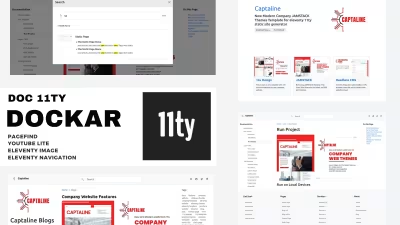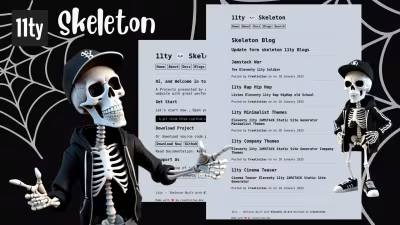Portfolio Web and UI Designer themes template
Free download and open source code JAMSTACK Portfolio for website developer and UI Designer themes template.
Features
- Node JS
- Js Lang
- SEO Focus
- Portfolio Themes
- Eleventy 11ty
- Decap Netlify CMS
- JAMSTACK
- Static Site Generator
- Modern Host support netlify vercel cloudflare and others
- Build production host firebase surge cpanel vps direct admin plesk and others
Copy URL
Embed Code
How To
1
Download or Order Template
2
Read Documentation Project
3
Run Project on your website
themestemplate website themes website template blog themes blog template portfolio themes portfolio template web developer themes web developer template jamstack themes jamstack template eleventy 11ty template eleventythemes jamstackthemes freethemes
Portfolio Web and UI Designer themes template Content Docs
Documentation .
How to install and work with BharatKat JAMSTACK portfolio YAL YAL website Themes project.
Local Installation .
- Download and install Node JS on your devices
- Download Source Code Project
- Create New folder on desktop name it with your project.
- Extract source code files in to your project
- Access with terminal run 'cd C:\Users\pcname\Desktop\yourproject' change pcname with your pc name and change yourproject with your new project.
- Run Installation with Terminal
npm install && npm start - Open localhost:8080
- For stop , you can presh ctrl+C
Run and Install Decap CMS on Local .
We need to open two terminal, one to run your project with npm start and second to run your backend decap netlify headless cms with npx decap-server
- Open terminal and run
npm start - Open new terminal and run
npx decap-server - Access your frontend on
localhost:8080 - Access your backend headless cms on
localhost:8080/admin
Work with Decap CMS .
- Login in to CMS
- First we need to setup your site, access SEO setup and change with your needs here.
- Next we can Update Navbar , access in to navbar menu and update it
- Now you can update your widget in to widget area
- Update your footer setup in footer area
- And update your copyrights text in to copyrights area
- Home Page for update your homepage area
- Project List for update your project list page
- Project article to create article for your projects
- Blog List to update your blog list page.
- Blog Post article to create your blog post article
- Static pages to update and create new your static page, example about , contact and others.
Push On Github .
- Create account on github
- Create new repo and name it with your project + select add
README.mdfile. - Create new folder
- Open terminal
- And run this command
git clone https://github.com/username/yourrepo.git- change username with your github user name and change yourrepo with your github repo project name. - After you have clone your github repo, now you can copy all source code project in to your new github repo folder.
- Next you can access your github repo folder and terminal run
git add ., next you can rungit commit -m "My portfolio website by creativitas"and the end you can push your local source code in to your github repo by run this commandgit push https://github.com/username/yourrepo.git- change username with your github user name and change yourrepo with your github repo project name.
Make your website online .
- You can use neltify , vercel , cloudflare pages for deploy your eleventy website blog project - but on this projects is already integration with decap cms, so we recommended you use netlify for your host.
- Create account with your github account on netlify , next you can create new website or projeect.
- After you have create new project now you can integration your github repo, select your repo project, and select eleventy framework , then click deploy.
- Congratulations your JAMSTACK website is live now !!
Activate Decap Cloud CMS .
You need to advance setup , first login in to netlify with your account, next you can activate Netlify Identity
- Open site Configuration
- Select Identity Menu
- On Registration preferences - select github , google and others.
- The Last Activate Git Gateway
- After you have configure your Setup now your Backend Headless Decap Cloud CMS is ready !!
- Access yourdomain.com/admin and login with github or google account.
Production build for PHP Hosting .
If you want to run on your PHP hosting like cpanel, plesk,direct admin , apanel , VPS and others. So you need to build production mode for your project.
Run npm run build and upload your build production _site folder into your hosting.
But we recommended to you for use modern static hosting.
This project is ready with decap cms, so if you want run on PHP hosting , you can work on local with decap cms, after you have make update you can run build command npm run build and upload your build production folder _site in to your hosting.
Advance for Developer .
Style .
Styling on public/style.css
Design Layout .
Design Layout on _includes/layout
- Base for base themes
- Blog Post for post article
- Blog for blog list article
- Start for Home Page Layout
Home Design .
Content article for data on content/index.njk
To customise design on layouts/home
- Header for update header area
- Hero for update hero area
- Intro List for update intro list area
- Intro for update intro area
- section 1 for update section1 area
- section 2 folder for update section 2 area
- section 3 folder for update section 3 area
- section 4 folder for update section 4 area
- section 5 folder for update section 5 area
- section 6 folder for update section 6 area
- section 7 folder for update section 7 area
Blog List Design .
Content article for data on content/blog.njk
- Blog List for update blog list area
- Header for update header area
- Hero_image for update hero image area
- Pagination for update pagination blog area
Post Article Design .
Content article for data on content/blog/ folder
- Popular Post for update popular post area
- Header for update header area
- Hero_image for update hero image area
- Pagination for update pagination article area
Post Article Design .
Content article for data on content/blog/ folder
- Popular Post for update popular post area
- Header for update header area
- Hero_image for update hero image area
- Pagination for update pagination article area
Base Design .
Base is use for all pages folder content/pages/
- Content for update content article area
- Header for update header area
Widget .
Widget is use for footer , navigation and others
- Navbar folder for update navbar mobile and navbar desktop
- Blog_slider for update blog slider on home page
- Blog_list_ for update blog list article
- Footer for Update footer area
- Marquee for update marquee area
- Post List use for tags design
- SEO for inject auto SEO script
- Style for add css files
Content .
Content is use for update article blog post, and static page
- Index.njk is for udpate home page
- Blog folder for your content blog article
- Pages folder for static page , such about, contact , privacy policy and others.
- Feed for generate your
feed.jsonandfeed.xmlto boost up your SEO.
Configuration .
File for setup your site
- Metadata to change navbar, footer, and title , description SEO for your site folder location on
_data/metadata.json
Thank You by using JAMSTACK themes template project .
We hope with this source code you can build modern website blog for your project.
Project .
If you need develope custom website project, you can hire our team dev https://www.hockeycomputindo.com/en/jamstack/
DOCKAR - Documentation Eleventy Themes
UPDATE NEW THEMES TEMPLATE
Select your favorite technology and website blog themes template